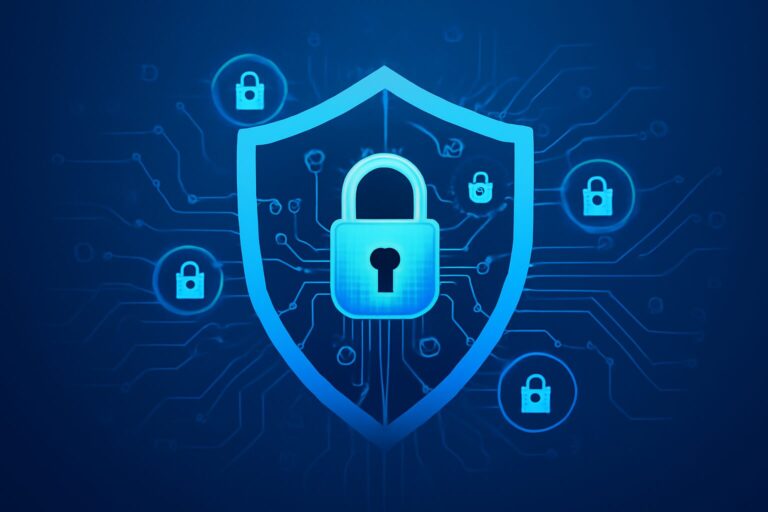🔍 Are You Really Using Power Automate to Its Full Potential? | Ultimate Power Automate 教程 🚀
Have you ever wondered if you’re truly leveraging the full power of Power Automate? If you’re just scratching the surface—like automating basic approvals or simple notifications—you’re missing out on what could be a massive productivity boost! 🏆 Let’s dive into a comprehensive Power Automate 教程 and unlock the secret weapons you didn’t know you had.
## What is Power Automate? 🤔
Power Automate is Microsoft’s automation engine, letting you create workflows between your favorite apps—think Teams, SharePoint, Outlook, Excel, and even third-party services like Twitter or Trello. It’s your digital assistant, removing repetitive tasks and freeing you up to focus on what matters.
## Getting Started: The Basics
Start by logging into [Power Automate](https://flow.microsoft.com/). Familiarize yourself with the interface—Templates, My Flows, Connections, and Data.
### Step 1: Identify Tasks to Automate 🔄
* Which repetitive processes eat up your time? List them!
* Examples: Auto-save email attachments to OneDrive, send weekly reports, connect forms to Excel, etc.
### Step 2: Explore Built-in Templates 📝
Don’t reinvent the wheel. Built-in templates cover most daily scenarios. Browse by app or keyword (try searching for ‘Report’, ‘Approval’, or ‘Sync’).
### Step 3: Build Your Own Flow (Real-World Guide!) 🏗️
1. **Select Trigger:** E.g., “When a new email arrives in Outlook.”
2. **Add Actions:** Like “Save attachment to OneDrive,” “Send Teams notification,” or “Update SharePoint list.”
3. **Customize Conditions:** Add ‘if/then’ logic, filter by keywords, or set time-based triggers.
4. **Test & Tweak:** Always run a test to make sure your flow works as expected. Debug using the activity logs.
## Pro Tips for Advanced Users 💡
– **Dynamic Content:** Use dynamic content and expressions to personalize your flows. E.g., extract email sender, file name, or message content.
– **Approvals:** Create multi-step approvals for HR or Finance departments.
– **Integrate with Power Apps & Power BI:** Automate data collection, reporting, and KPI dashboards.
– **Security:** Set permissions and monitor usage to keep your data safe.
## Real-Life Power Automate Use Cases
– **Automated Invoicing System:** Seamlessly generate and send invoices from Excel to clients and notify your team in Teams.
– **Social Media Auto-Posting:** Schedule and post across multiple platforms with a single flow.
– **Customer Feedback Collection:** Aggregate survey responses and trigger follow-up emails instantly.
## Why Visit Our Website? 🌟
On our platform, you’ll find:
– Step-by-step video Power Automate 教程
– Downloadable templates and cheat sheets
– Expert tips for integration with popular business apps
– Real user stories and community Q&A
**Don’t just automate—automate smarter!** Click through to discover all we offer, enhance your workflow, and reclaim your precious time. Let’s make automation effortless! 💻✨
#PowerAutomate #教程 #WorkflowAutomation #ProductivityHacks
************
The above content is provided by our AI automation poster