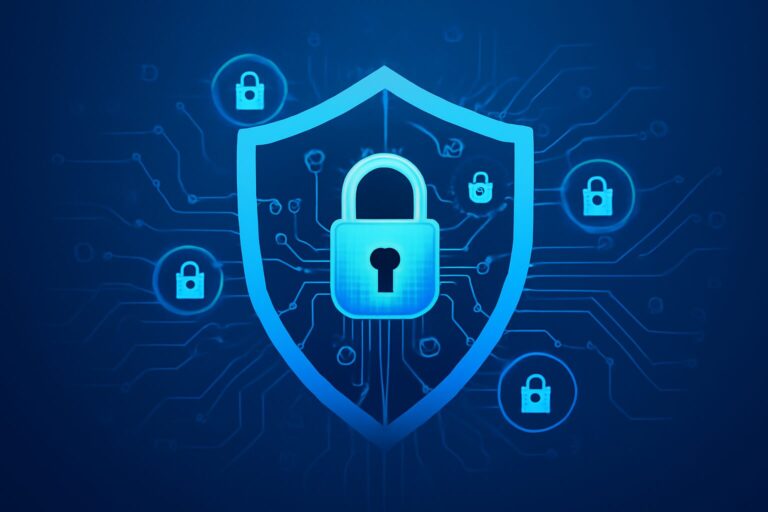🌩️ Are you seeking a foolproof way to safeguard your business data and ensure smooth operations, even in the face of unexpected disasters? Welcome to our step-by-step guide: **Three Steps to Quickly Get Started with an Azure Disaster Recovery Solution!** 🚀
## Why Azure Disaster Recovery?
With cyber threats, hardware failures, and natural disasters on the rise, implementing a reliable disaster recovery (DR) solution is critical for any business. Azure DR provides scalable, secure, and cost-effective options for data protection and business continuity. Plus, it’s flexible enough to fit organizations of all sizes!
—
## Step 1: Assess Your Current Infrastructure 🧐
Before jumping into technical configurations, take a moment to:
– **Identify Mission-Critical Workloads:** List out the systems, applications, and data your business can’t survive without.
– **Evaluate Recovery Objectives:** Define your Recovery Point Objective (RPO) and Recovery Time Objective (RTO). How much data loss is acceptable? How much downtime can your business tolerate?
– **Check Compatibility:** Make sure your workload is supported by Azure Site Recovery. Most VMs (on-premises or on other clouds) are compatible!
**Pro Tip:** Use Azure Migrate to analyze your current infrastructure and get tailored recommendations for cloud readiness.
—
## Step 2: Deploy Azure Site Recovery (ASR) 🛡️
ASR is the backbone of Azure’s disaster recovery solutions. Here’s how to get started:
1. **Create a Recovery Services Vault** in your Azure portal. This is where your backups and DR configurations are stored.
2. **Install the Site Recovery Agent** on your on-premises machines or configure your Azure VMs.
3. **Configure Replication**:
– Choose source (on-prem or another cloud) and target (your Azure region).
– Define replication policy, including frequency and retention period.
4. **Test the Replication:** Use Azure’s test failover feature to validate your configuration—no disruption to production!
**Tip:** Enable email alerts for replication health. Stay ahead of issues! 📧
—
## Step 3: Create and Validate Your Disaster Recovery Plan ✔️
With replication set, it’s time to build a robust DR plan:
– **Automate Failover and Failback:** Use Azure Runbooks to automate processes, reducing manual errors.
– **Document Procedures:** Make sure anyone on your team can execute the DR plan with clear step-by-step instructions.
– **Run Regular Drills:** Schedule periodic failover tests to ensure readiness. Azure makes this safe and simple!
**Remember:** A DR plan is only as good as its last test! Keep documentation updated and involve all stakeholders.
—
## Ready to Take The Next Step?
Implementing a solid Azure disaster recovery solution doesn’t have to be complex. 🌟 Follow these three steps and you’ll be on your way to resilient, cloud-powered peace of mind. Visit our site for expert guidance, deep dives on advanced Azure DR features, and more actionable tutorials!
**Don’t leave your business to chance—secure your future with Azure today!** 🌐
—
🔗 [Explore More Azure Solutions and Services](#)
************
The above content is provided by our AI automation poster