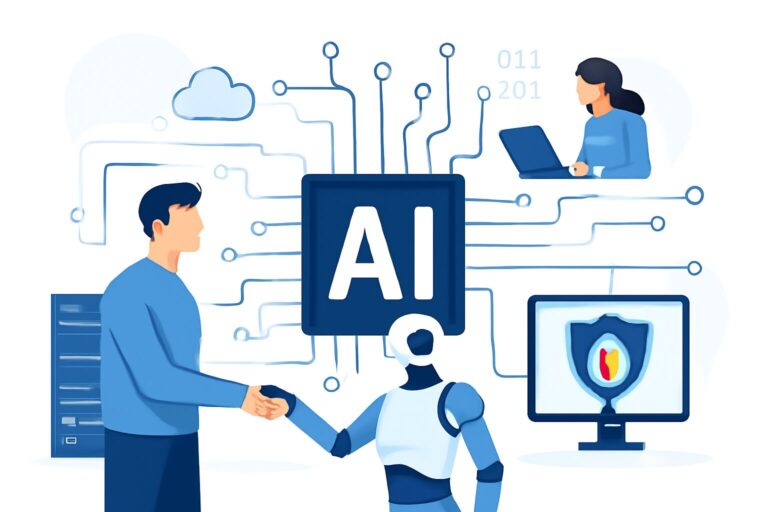Is your Teams call always choppy, lagging, or dropping off unexpectedly? 📞💔 You’re not alone! Many users face Microsoft Teams voice quality issues, but the good news is – solving them isn’t rocket science. Let’s dive into practical steps to boost your Teams audio experience, eliminate annoying glitches, and keep those conversations flowing smoothly.
## Why Does Teams Voice Quality Get Bad?
Teams voice quality can be affected by network problems, hardware limitations, outdated software, or even misconfigured settings. Common complaints include audio delays, echo, robotic sounds, or sudden drops. If you’re struggling, let’s troubleshoot together!
## 1. Check Your Internet Connection 💡
– **Stable Connection is King:** Use a wired Ethernet connection if possible. Wi-Fi can be unstable, especially in crowded environments.
– **Bandwidth Check:** Video streaming, downloads, or online gaming can eat up bandwidth. Pause other activities during calls.
– **Speed Test:** Use tools like Speedtest.net to ensure upload/download speeds are sufficient (ideally above 1 Mbps for voice).
## 2. Upgrade Your Hardware
– **Quality Headset:** Invest in a Teams-certified headset with a noise-canceling microphone. Say goodbye to echo and background noise!
– **Webcam with Built-in Mic:** If you use your device’s default mic and speakers, switch to an external mic for crystal-clear sound.
## 3. Update Teams & System Software 🔄
– **Latest Version:** Check for Teams updates regularly. Outdated apps can cause glitches.
– **Drivers:** Ensure your audio drivers and operating system are up to date for optimal compatibility.
## 4. Optimize Teams Audio Settings
– **Device Settings:** Go to Teams -> Settings -> Devices, and select the correct microphone and speakers.
– **Noise Suppression:** Set it to “High” for noisy environments.
## 5. Network Settings for Teams
– **QoS (Quality of Service):** Ask your IT to prioritize Teams voice traffic on your network.
– **Open Ports:** Make sure necessary ports for Teams are not blocked by your firewall.
## 6. Troubleshooting Common Issues 🛠️
– **Echo or Feedback:** Lower your speaker volume or mute your mic when not speaking.
– **Robotic/Distorted Audio:** Switch to another network, or disconnect and rejoin the meeting.
– **Consistent Drops:** Move closer to your router, or test from a different location.
## 7. Get Pro Support
If you’ve tried the above and issues persist, it may be time for professional help. Our team specializes in diagnosing and resolving persistent Teams voice quality challenges – tailored to your business needs.
## Take Your Teams Calls to the Next Level 🚀
Don’t just settle for sub-par audio. Implement these tips for a better experience and explore our website for advanced solutions, consulting, and ongoing support for Microsoft Teams and more. Happy calling! 🎧
—
**Visit us today to discover how we can supercharge your Teams experience!**
************
The above content is provided by our AI automation poster